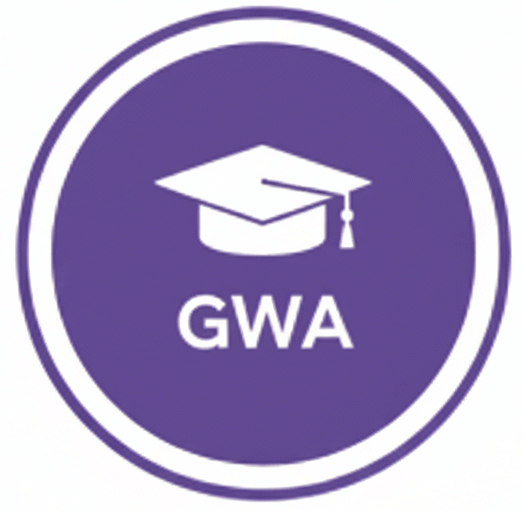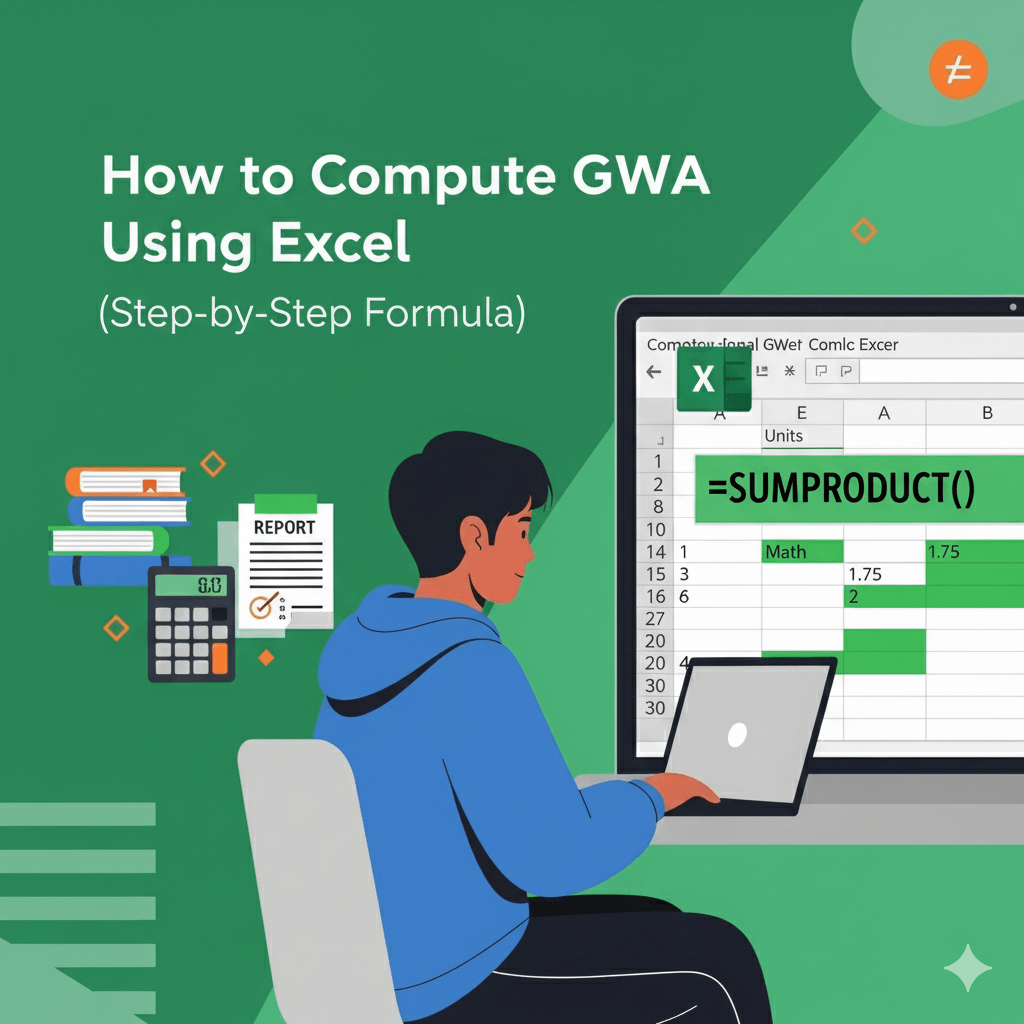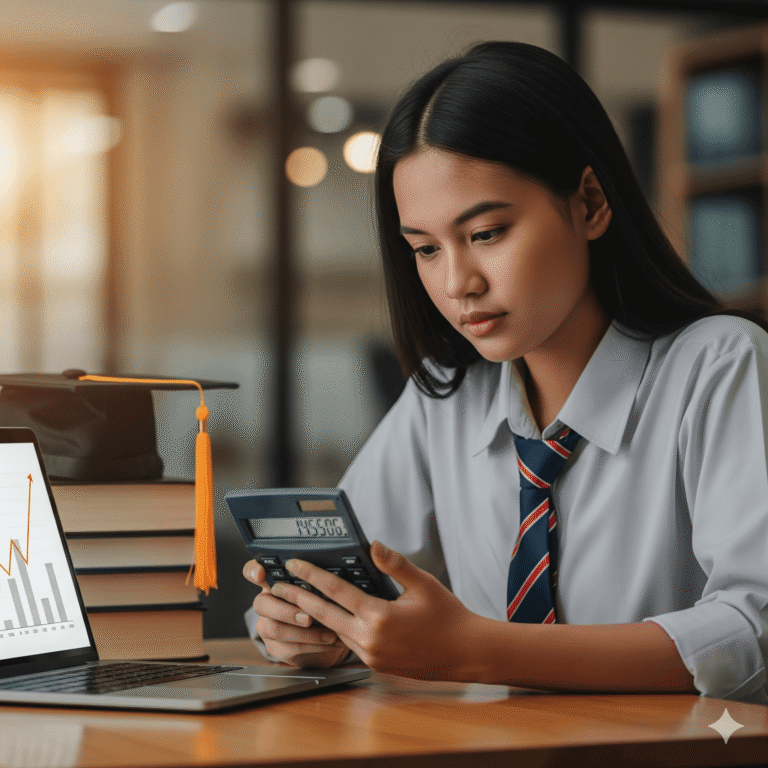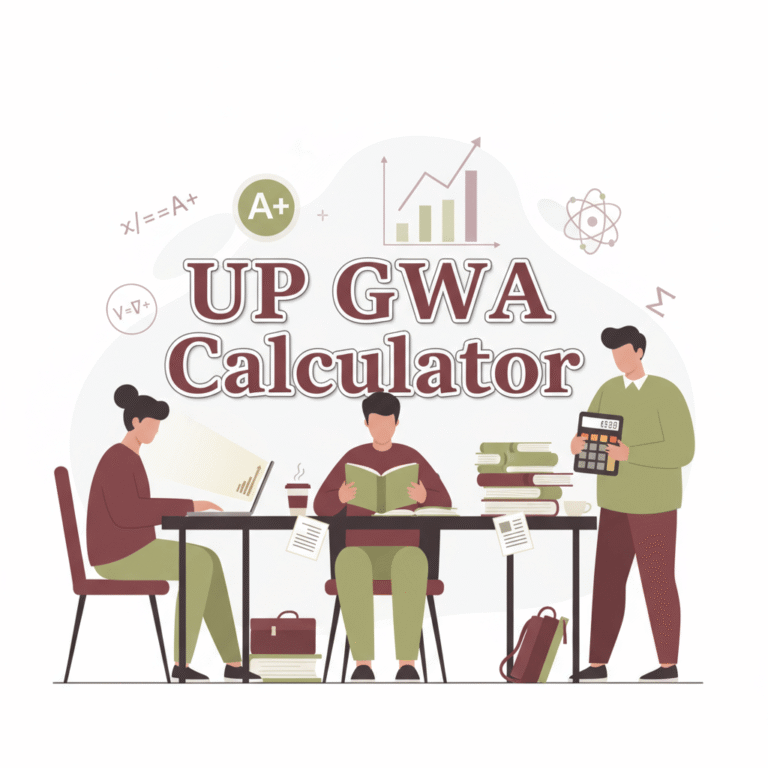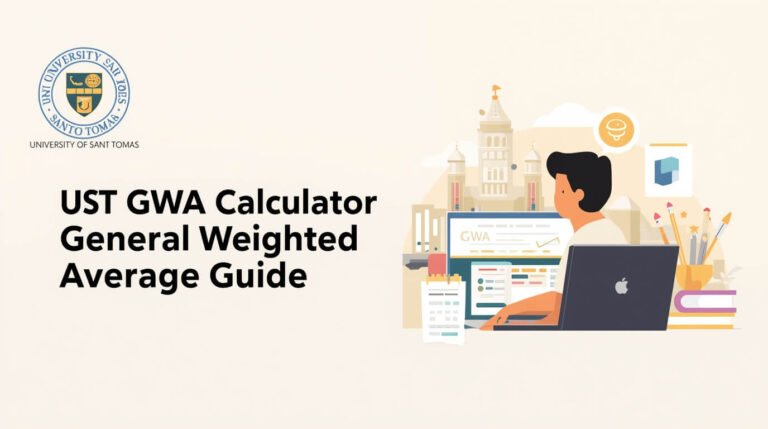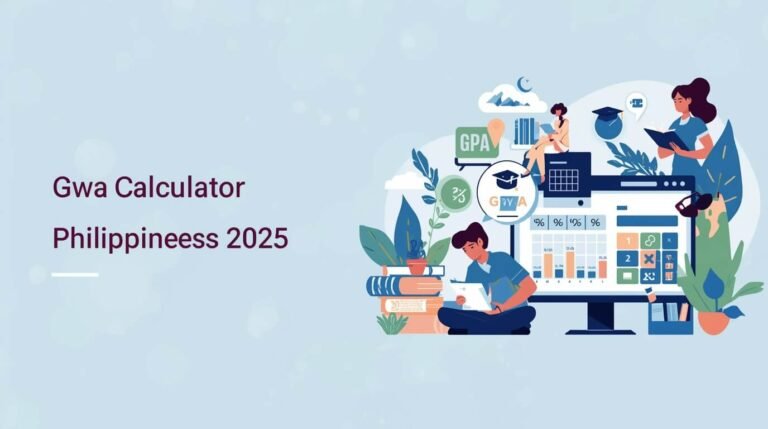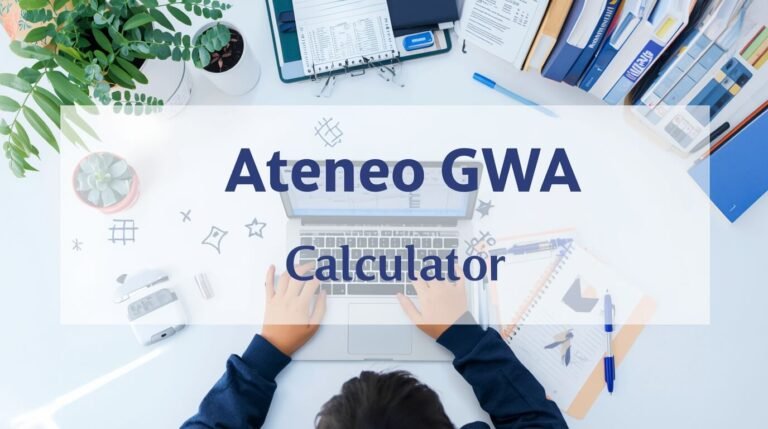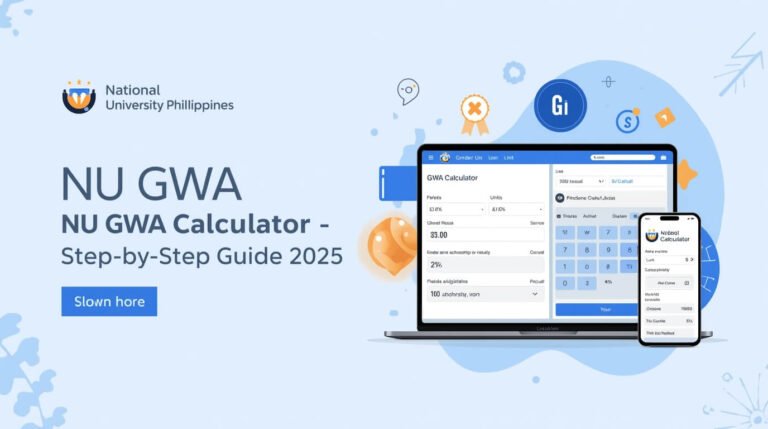How to Compute GWA Using Excel — Step-by-Step Formula (PH 2025)
How to Compute GWA Using Excel is an essential skill for Filipino students who want a fast and reliable way to track academic performance—no more messy manual math. In this guide, you’ll learn step-by-step how to set up a simple Excel table, apply the Grade × Units formula or the one-line SUMPRODUCT shortcut, and calculate prelim, midterm, and final weighted grades. By the end, you’ll also get a reusable template and “what-if” scenarios to forecast scholarship eligibility and plan for Latin honors.
What is GWA in the Philippines? (Significance of GWA)
Your GWA is a weighted average of all your subjects, based on their credit units. Courses with more units have a bigger impact on your overall GWA. For a more detailed guide on grading scales, check our CHED memorandum on grading policies, which explains how different universities compute averages.
Formula:
Example:
If you get 1.75 in a 3-unit course and 2.0 in a 5-unit course, the 5-unit course carries more weight, affecting your GWA more.
Why Excel is the Best Tool to Compute GWA in the Philippines
Excel saves time, automatically updates results, and handles prelim, midterm, and final scores separately. It’s also perfect for teachers calculating GWA for an entire class list.
For students aiming for honors or scholarships, Excel ensures accuracy every time.
How to Compute GWA Using Excel in the Philippines (Step-by-Step Guide)
You can also see our NU GWA Calculator Guide for school-specific computation methods.
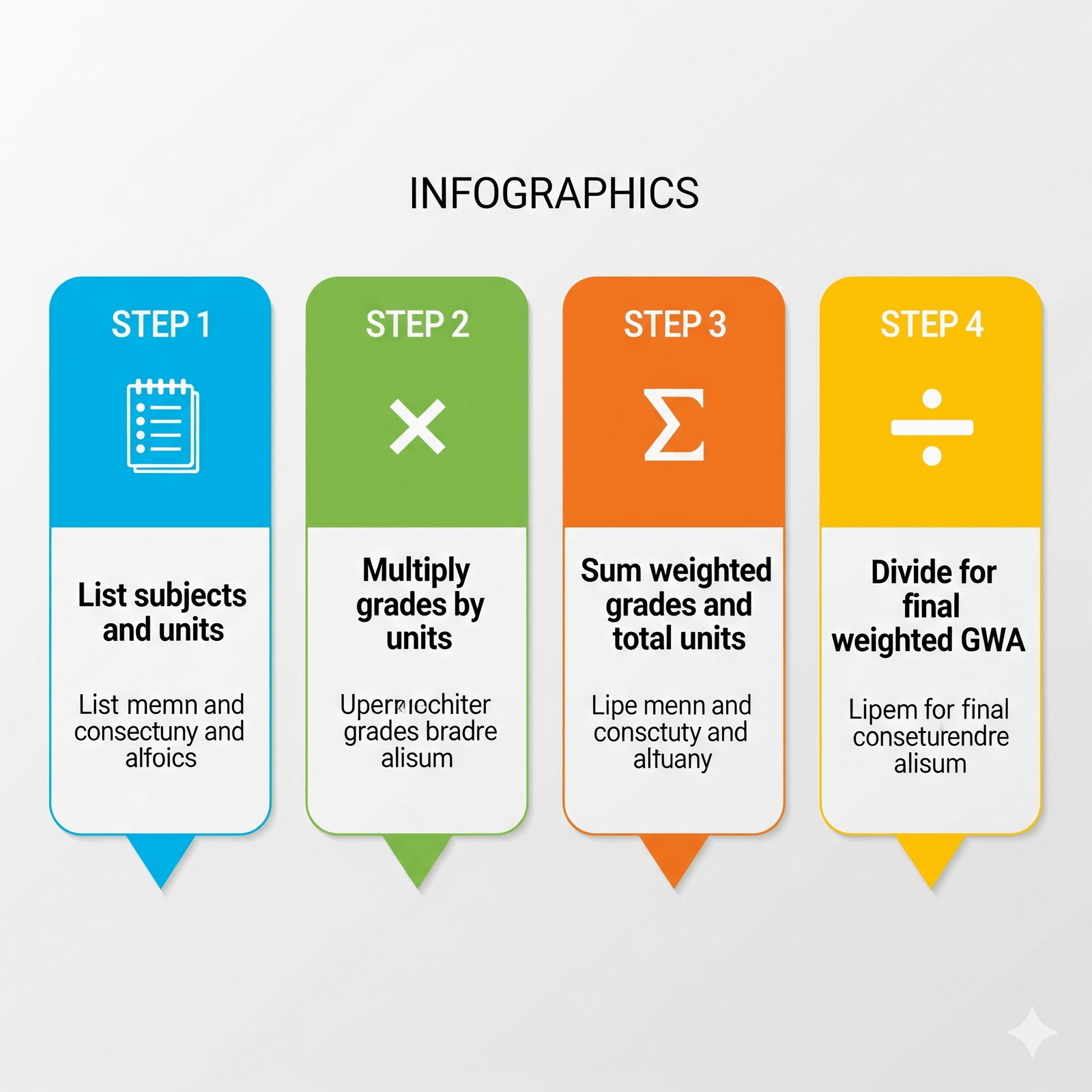
Step 1 – Set Up Your Excel Grade Table for GWA Computation
Create four columns in Excel:
| Subject | Units | Grade | Weighted Grade |
|---|---|---|---|
| Math | 3 | 1.75 | |
| English | 3 | 2.00 | |
| Science | 5 | 1.50 | |
| Filipino | 2 | 2.25 | |
| PE | 2 | 1.25 |
Step 2 – Multiply Grade × Units in Excel (GWA Formula)
In the Weighted Grade column, type:
Then drag down. Example: Math = 1.75 × 3 = 5.25
Step 3 – Sum All Units and Weighted Grades in Excel (GWA Calculation)
At the bottom, calculate totals:
Step 4 – Compute GWA in Excel Using Division or SUMPRODUCT
Divide Total Weighted Grades by Total Units:
Example result: 1.72 GWA
Step 5 – Format and Finalize Your GWA in Excel
Right-click → Format → Number → 2 decimal places. Keeps your GWA neat.
Excel Shortcut: One-Line SUMPRODUCT Formula (Online Calculator / Compute GWA Online)
This multiplies grades by units, sums them, and divides by total units in one formula. Perfect for a fast calculation.
Example of How to Compute GWA Using Excel (Philippines Grading System)
Subject |
Units |
Grade | Weighted Grade |
|---|---|---|---|
| Math | 3 | 1.75 | 5.25 |
| English | 3 | 2.00 | 6.00 |
| Science | 5 | 1.50 | 7.50 |
| Filipino | 2 | 2.25 | 4.50 |
| PE | 2 | 1.25 | 2.50 |
Total Units: 15
Total Weighted Grades: 25.75
GWA: 25.75 ÷ 15 = 1.72
Downloadable GWA Excel Template Philippines 2025
For offline use, download the Excel template. But if you’re studying in schools like BU or DLSU, check out our specialized guides: BU GWA Calculator and DLSU GWA Calculator.
Skip the hassle of creating formulas from scratch—download the GWA Excel Template Philippines 2025. Simply input your subjects, grades, and credit units, and the template will automatically compute your weighted grades and overall GWA. You can save a copy for every semester, making it easier to track your academic performance, plan for Latin honors, and check if you’re meeting scholarship GWA requirements.
For faster results, you can also try our Online GWA Calculator Philippines, which works instantly without Excel. Whether you prefer offline (Excel template) or online (calculator) use, both options are designed to give you accurate and reliable GWA computations.
FAQs About How to Compute GWA Using Excel
Can I calculate prelim, midterm, and final grades separately in Excel?
Yes! Start by adding separate columns for prelim, midterm, and final grades for each subject. Then, calculate the weighted final grade per subject using:
Final Grade = (Prelim × 0.3) + (Midterm × 0.3) + (Final × 0.4)\text{Final Grade} = (\text{Prelim} \times 0.3) + (\text{Midterm} \times 0.3) + (\text{Final} \times 0.4)
This helps you track performance for each grading period and understand how each exam affects your overall GWA. Once all subjects have been graded, you can calculate your total GPA.
Can I use these Excel methods for all Philippine universities?
Yes. Most colleges and universities, including UP GWA Calculator, FEU, and Ateneo, follow the weighted GWA method. You may need to adjust the weight percentages if your school uses a different system, but the Excel method remains the same
Can I track multiple semesters in one Excel sheet?
Absolutely! By setting up semester tables, you’ll see overall performance across years. This is one of the best ways to master how to compute GWA using Excel for cumulative averages.
This allows you to see overall performance across years.
If my GWA is low in the first semester, can I still graduate with honors?
Latin honors such as With High Honors or Cum Laude are based on your cumulative GWA, not just a single semester. By improving your grades in later semesters, you can raise your overall average and still qualify for honors.
How can I recover if my failing grade has affected my GWA?
You can retake the subject if your school allows it. Another strategy is to maximize grades in higher-unit subjects, since they carry more weight in the computation. Using Excel or Google Sheets also helps run “what-if” scenarios, so you can see how future grades may improve your GWA.
Is a 2.2 GWA still competitive for scholarships or grad school?
Yes, but it depends on the program. Some scholarships require a 1.75 GWA or better, while others accept a range of 2.0–2.5 if you meet additional requirements. For graduate school abroad, you may also need to convert your GWA to GPA or percentage to match international standards.
What will Excel help me project if I meet my scholarship retention GWA?
Yes. By entering hypothetical grades for upcoming subjects, Excel can calculate whether you’ll stay above the required cutoff (e.g., 2.0 GWA or 85%). This allows you to plan your studies effectively and avoid surprises with scholarship retention.
Conclusion:
Mastering how to compute GWA using Excel helps Filipino students save time, avoid calculation errors, and track their academic performance. By using simple formulas, SUMPRODUCT shortcuts, and well-organized Excel tables, you can efficiently calculate both semester and cumulative GWAs. Whether your goal is to meet scholarship requirements or aim for Latin honors, Excel makes managing your grades easy, reliable, and accurate.